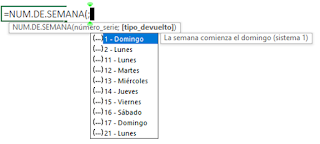Insertar Columnas o Filas de manera intercalada en Excel
Código Sub Insertar·Columnas·Filas·Intercaladas() Dim Ws As Worksheet, Rng As Range, fc As String Dim J As Integer, O As Integer, R As Integer, G As Integer, E As Integer, i As Integer Set Ws = ActiveSheet fc = InputBox("C para insertar columnas o F para insertar filas") fc = UCase(fc) If fc <> "F" And fc <> "C" Then MsgBox "Debes ingresar C para columnas o F para filas.", vbExclamation, "Error" Exit Sub End If On Error Resume Next Set Rng = Application.InputBox("Selecciona el rango donde se insertarán las " & IIf(fc = "F", "Filas", "Columnas"), Type:=8) On Error GoTo 0 If Rng Is Nothing Then MsgBox "No seleccionaste un rango válido.", vbExclamation, "Error" Exit Sub End If J = InputBox("¿Cada cuántas " & IIf(fc = "F", "Filas", "Columnas") & "?") If Not IsNumeric(J) Or J <= 0 Then MsgBox "Debes in...