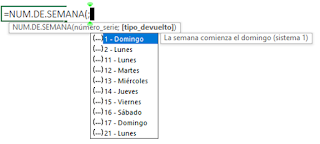Macro para aplicar Negrita en Texto Concatenado en Formato de Tabla - Rango Incremental
Código para Tabla(añadir nuevos datos) Private Sub Worksheet_Change(ByVal Target As Range) Dim t As ListObject, o As ListColumn, d As ListColumn, j As Range, g As Range, r As Long, e As ListColumn, c As Variant, n As Variant Set t = Me.ListObjects("") Set o = t.ListColumns("") Set d = t.ListColumns("") c = Array("") If Intersect(Target, t.DataBodyRange) Is Nothing Then Exit Sub Application.EnableEvents = False d.DataBodyRange.Value = o.DataBodyRange.Value d.DataBodyRange.Font.Bold = False For Each g In d.DataBodyRange For Each n In c Set e = t.ListColumns(n) For Each j In e.DataBodyRange If j.Value <> "" Then r = InStr(1, g.Value, j.Value, vbTextCompare) If r > 0 Then g.Characters(r, Len(j.Value)).Font.Bold = True End If End If Next j Next n Next g Application.EnableEvents = True End Sub